The holy grail for any computer audiophile is a rendering package which delivers amazing audio playback with the convenience of headless operation. For a long time it held true that if a computer audiophile wanted great audio rendering performance, one needed to forgo headless proprietary control conveniences to do so.
Well consider the seemingly impossible possible... and say hello to JLP wdm-ks player.
Well consider the seemingly impossible possible... and say hello to JLP wdm-ks player.
So what is JLP wdm-ks player?
Essentially JLP uses a squeezeserver 7.8 backend running modified versions of squeezelite and portaudio, to produce some pretty impressive & transparent music rendering.
These modified squeezelite and portaudio files have been coded by the same audio software guru who produced MQN (SBGK). So you can reasonably expect the rendering quality of JLP wdm-ks player to further improve... which is incredibly exciting considering how transparent and dynamic JLP already sounds in these early stages of development.
Being open source, all source code is freely available for trial, here:
At time of writing this blog, portaudio is at Ver18 and Squeezelite is at Ver20...
Getting Started
Here's a simple instruction guide I created to help you get going... I wish I had this guide when I started... For a higher level of detail please visit the developers (SBGK) thread. This guide covers the basics to get squeezeserver 7.8 operational utilising SBGK's modified portaudio and squeezelite files.
Here's a simple instruction guide I created to help you get going... I wish I had this guide when I started... For a higher level of detail please visit the developers (SBGK) thread. This guide covers the basics to get squeezeserver 7.8 operational utilising SBGK's modified portaudio and squeezelite files.
1. Download squeezeserver from here.... Your after Version 7.8.
2. Install squeeze server
3. Once squeeze server is installed, install local player plugin from 3rd party plugins.
a. To do this right click the squeezeserver icon in your PC system tray, click open web control
c. Then click the plugins tab
d. Paste the following link "http://triodeplugins.googlecode.com/svn/trunk/repo.xml" into the third party repository area.
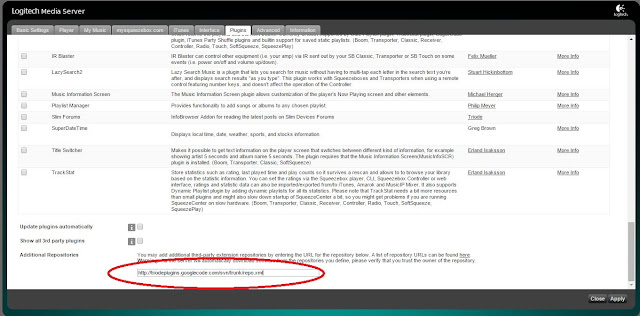
e. Click apply
f. Once the screen has updated, find local player on the list under Triodes 3rd party squeezecentre plugins. Click enable and then select apply. Local player will then install and squeezeserver will request a restart. Confirm a restart.
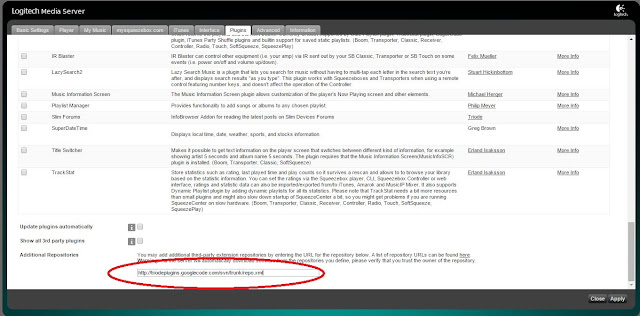
e. Click apply
f. Once the screen has updated, find local player on the list under Triodes 3rd party squeezecentre plugins. Click enable and then select apply. Local player will then install and squeezeserver will request a restart. Confirm a restart.
4. Moving JLP modified portaudio & squeezelite into the required folder.

Firstly right click the squeezeserver icon and stop logitech media server. This needs to be done prior to copying the new portaudio and squeezelite files in to the bin directory as per the below instructions.
Once logitech server is stopped, go to the following directory in windows explorer...
Your Main Drive C:\ProgramData\Squeezebox\Cache\InstalledPlugins\Plugins\LocalPlayer\Bin
**Note, if you cannot locate your c:\ProgramData folder, you may need to go to your windows folder options and enable hidden files\folders\drives. To do this access your computers control panel and select folder options, show all hidden files and folders.
Your Main Drive C:\ProgramData\Squeezebox\Cache\InstalledPlugins\Plugins\LocalPlayer\Bin
portaudio_x64.dll vXX
Becomes portaudio_x64.dll
Becomes portaudio_x64.dll
squeezelite-win.exe vXX
Becomes squeezelite-win.exe
Becomes squeezelite-win.exe
5. Return to your PC's desktop
6. Right click the squeezeserver icon, click start logitech media server icon again.
7. Once local player is restarted and your portaudio & squeezelite have correctly been copied into the bin folder, re-enter squeezeserver web control, select plugins and then select local player settings.
Local player will now be found under active plugins.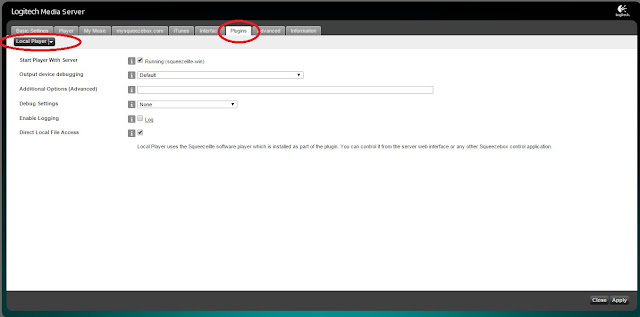
You now need to select your required audio output device from the drop down output list. Note you will only be able to select WDM-KS outputs, as JLP only utilises KS streaming.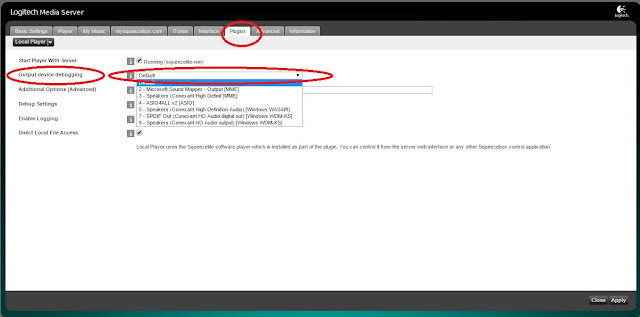
8. Next you need to import your music library, select the basic tab and point squeezeserver to your music folder. Then hit apply.
Local player will now be found under active plugins.
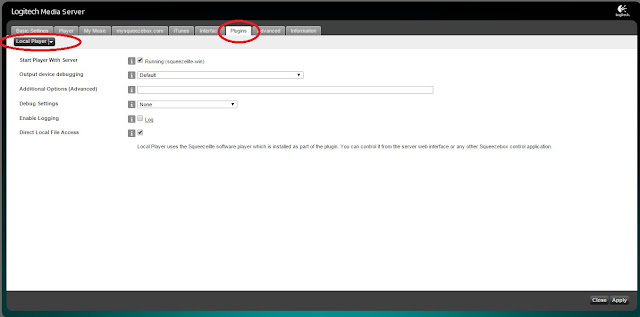
You now need to select your required audio output device from the drop down output list. Note you will only be able to select WDM-KS outputs, as JLP only utilises KS streaming.
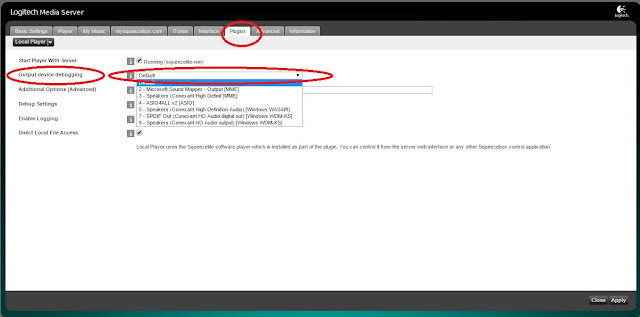
8. Next you need to import your music library, select the basic tab and point squeezeserver to your music folder. Then hit apply.
9. Squeezeserver will scan your library and make it available for playback.
10. Hit close, FYI the file scanning will continue in the background.
12. If you downloaded a control app, start the app and select the squeezelite player under choose player.... you may need to hit the refresh button a few times to bring the squeezelite player up....
13. Once squeezelite player is selected, simply choose the music you want to listen to and sit back and enjoy what your hearing, because its pretty darn excellent.
I think that covers the basics....
The next step is to load squeezelite as a service rather than a program. A guide on this can be found here:
http://forums.slimdevices.com/showthread.php?100893-HOW-TO-Squeezelite-player-on-Windows-8-step-by-step...... Note you will need to utilise squeezelite v25 and above....
http://www.tirnahifi.org/forum/viewtopic.php?f=15&t=2606
http://www.computeraudiophile.com/f11-software/jlp-music-player-19302/#post295639
These threads cover more advanced customisations including:
Local player additional options and the affinity core optimisations.






No comments:
Post a Comment